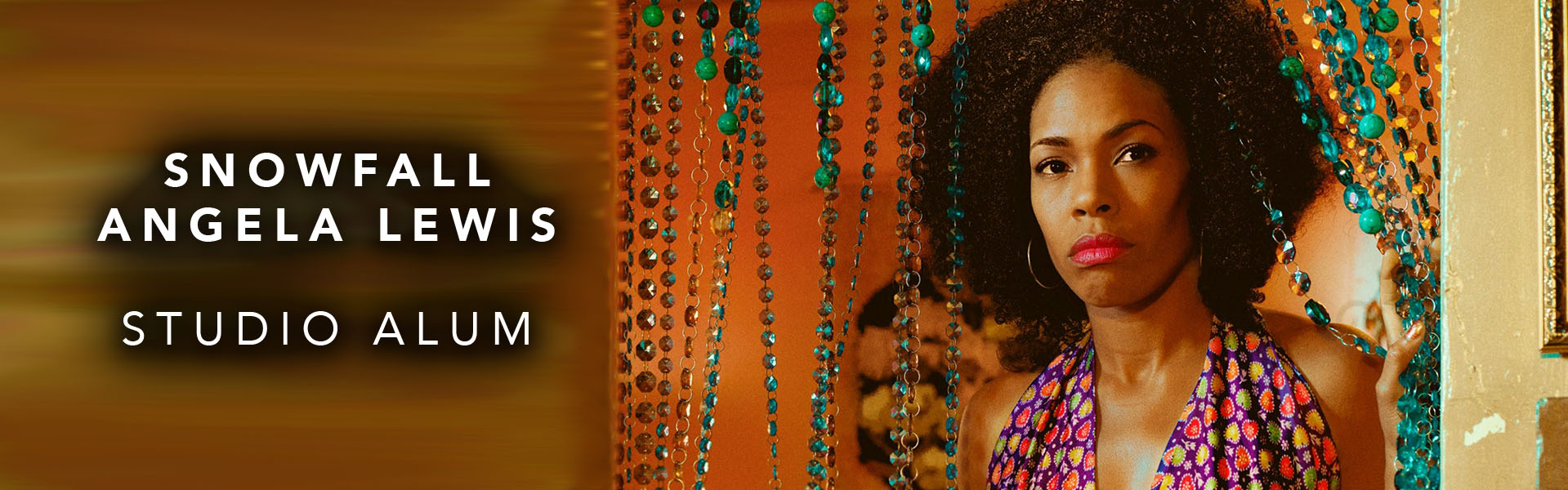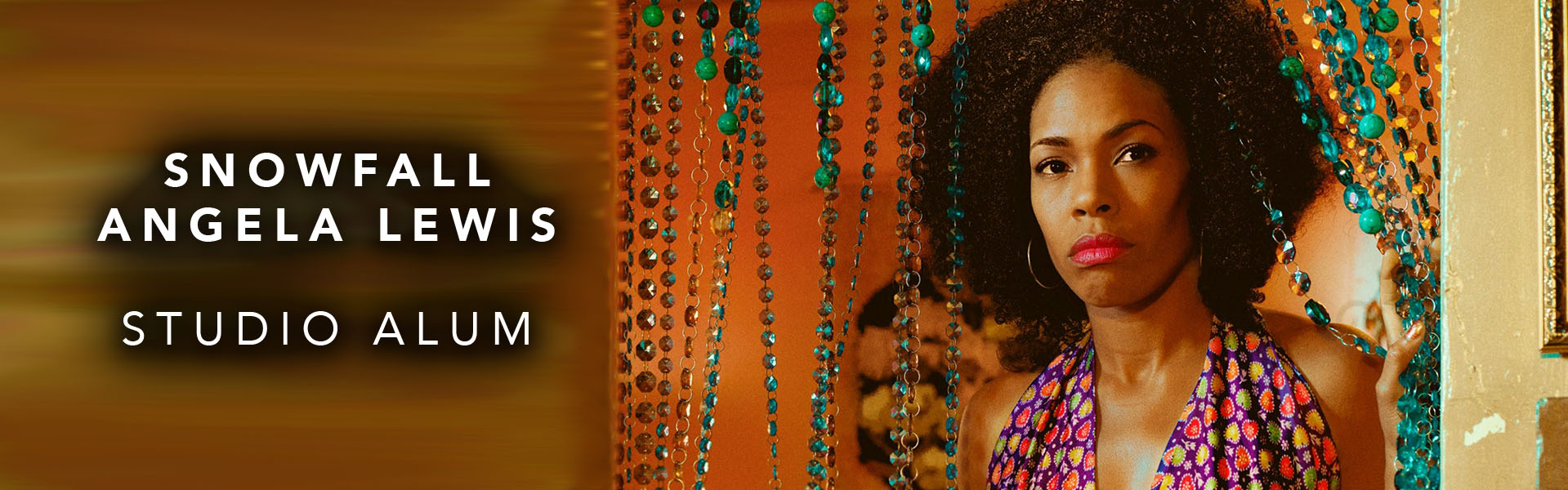Hi, talented studio alumni! Thank you for being part of our community. Did you know we have an Alumni Casting Database? Join below. After you create a profile, edit it by going to the public database on our website, then clicking ALUMNI LOGIN.
For support, email team@heidimarshall.com.
ALUMNI CASTING DATABASE
+ CREATE NEW PROFILE
DATABASE FAQ’S
How many photos can I upload?Two photos total. One headshot and one indie photo. Your indie photo is the default gallery photo. After you upload a photo file (JPEG, JPG, PNG), you must also click the blue “Select” button.
Do I have to upload an indie photo?Yes—this is Heidi’s personal aesthetic so that visitors feel more intimate with the actors. Our gallery is designed to feature the photo that’s uploaded under “Indie Photo.” And remember, an “indie” pic is a non-headshot, not shot in a studio. Natural lighting, natural you. We suggest a square crop because the thumbnail is automatically cropped to a square.
Why doesn't my headshot appear in the gallery?Your indie photo is the default gallery photo. Add an indie photo, and it will appear as your gallery photo.
Can I upload more than 2 photos?No, only one headshot and one indie photo will appear on your profile. However, you are welcome to swap out your photos at any time.
Who looks at this Alumni Casting Database?Casting directors, filmmakers, actor-creators, and anyone Heidi loves to send to this resource for casting ideas. Help Heidi help you.
How do I find my Actors Access link?Log in to your Actors Access account. Go to >> My Tools. Click on >> Custom Link. You can create your own vanity URL here if you choose, or you can leave it as is. Click on >> View Link. The window that pops up is the link you want to share.
What if I speak a language that's not listed as a choice? What about dialects and accents?We welcome all mentions of language, dialect, and accent skills! Put them in your “Biography” if they’re not listed as a choice.
What if I don't have a reel?Put a link to the clips page on your website. Or upload your clips to a Vimeo or YouTube channel and insert that link under “Reel Link.”
How do I get my Studio Clips (1) and (2)?Only Studio Clips filmed in classes with Heidi, guest teachers, or at Alumni Gyms will be accepted. Go to your class Dropbox folder and download your selected videos. Then, upload the video onto either
Vimeo or
YouTube. Copy and paste the links under “Studio Clip (1)” and “Studio Clip (2).”
If you wish to keep your videos private to the database, you can select “Unlisted” on YouTube or “People with the private link” on Vimeo Plus.
No, put those clips on your website or in your reel. Studio Clips (1) and (2) are meant to showcase work filmed in class with Heidi or Guest Teachers.
What do I put in my 'Biography' section?Put essential information that you want profile viewers to know about you. This could include selected training, recent or favorite credits, additional cities where you’re a local hire (if they are not listed), special skills, special awards, unique biographical information, etc. Also, feel free to make it a fun read that reflects your personality.
I just created a profile. When I try to edit it, it says I must be logged in?You must wait for your profile to be approved. This usually takes 24–48 hours. Once your profile shows up on the
Alumni Database, you can log in and update your profile.
JOIN US ON SOCIAL MEDIA
+ FOLLOW US ON INSTAGRAM
+ FOLLOW US ON TIKTOK