It’s here to stay.
Auditions, callbacks, screen tests, chemistry reads, producer meetings…all on Zoom.
Now everyone has realized how intimate it can actually feel to work together online. Zoom can be your friend. You just have to work with it, not against it.
And yes, you can do self-tapes via Zoom at home!
Please practice your Zoom skills so that your first Zoom audition will not throw you off your game. Deal with the technicalities so that you can shine in your acting.
Take a class on Zoom, do self-tapes on Zoom with friends or coaches, and really practice your comfort working within the technical parameters of Zoom!
Do not let your Zoom screen test be the first time you’ve practiced it!
If you want special attention to auditioning on Zoom, check out my class GENRE, TONE & STYLE: DELIVERING NUANCED AUDITIONS or Athena Colón’s class WORKING THE FRAME. Both of them are specific to working out your Self-Tape Skills!
You. Got. This.
HOW TO SELF-TAPE ON ZOOM
First, find a scene partner who can get on Zoom with you! Yes, you are going to use a remote reader, and it will be perfect! The basic idea is to recreate the audition room but your scene partner is on Zoom.
STEP #1 – Select a laptop or phone based on which one has the best mic and camera combo.
STEP #2 – The crispness of your photo on Zoom is depending on lighting. Add lights!
STEP #3 – Check your wifi speed (click here). If it’s not strong, call your internet provider to ask about boosting it. You might be surprised at how easily they can boost it or how outdated it might be.
TOP TIPS TO OPTIMIZE YOUR EXPERIENCE FILMING ON ZOOM
How to deal with connection lag:
- Check your wi-fi connection. See above.
- Always start with moving your set-up closer to the router source. If in apartments or old houses with thick walls, try a different area.
- Some folks love to use an ethernet cable for direct connection.
- Reboot computer, or log out and back in.
- Be patient and let the wi-fi connection settle.
- Try a different device: phone vs. laptop vs. tablet, etc. Typically, phones are the best connection because that is the most updated or recent device most people own.
More!
- THE MOST IMPORTANT TIP: While filming, you have to “pin” each other. Whoever is recording the session—you or your reader—needs to pin your image so it will ONLY record your video, not your reader’s.
- For sound, test if your speakers are strong. Otherwise, use an external mic connected to your device.
- For lights, use a ring light or a two-light setup (position one light on each side of the camera). Do you wear glasses and struggle with glare on your lenses? Check out this video tip by Gia Goodrich.
- For camera framing, put your device at eye level for a standing or sitting scene. Use tripods, books, etc. Don’t have too much head room above or it looks awkward and not aesthetically pleasing.
- For background, use a blank wall without clutter, or use a backdrop. I prefer grey toned backdrops because they are more neutral. Advanced tip: select different colors (grey, white, blue) to match the tone of the scenes.
- For eye lines of scene partners on a laptop, always adjust your Zoom partner’s image on your laptop to the upper left or right corner. The goal is for it to look like you are looking out at eye level. To do this on a computer, you might need to shrink the Zoom screen size and then drag it up to a top corner of the computer screen. This will raise your eyeline up to the reader. (Create multiple eye lines for multiple characters in the scene.)
- For eye lines of scene partners on a smartphone, it’s easy! Just literally look at the image of your scene partner on your phone. Don’t worry, the lens is on the end of the phone so it will not look like you are looking into camera.
- If filming on your phone, put your phone on do not disturb mode. Otherwise, calls may interrupt filming.
- Plug your phone in for charging! Otherwise, it could turn off mid-filming, and of course it will have been your favorite take 🙁
- *Yes, you can have the reader on Zoom on your laptop AND simultaneously film on your smartphone. Just position the laptop as close to the phone as possible, with both at eye-level. (Trick: one student uses her Apple Watch as a remote to start/stop recording on her cell phone! Bam!)
DOWNLOAD ZOOM CLIPS
At the end of the session you will be able to download the clips onto your computer or cloud. Then you have all the clips to select from! Easy! Fun!
ALTERNATIVES TO FILMING ON ZOOM
- On a Mac, you can use Photo Booth and record yourself directly onto your computer. You can get a reader on the phone (video or audio), set it next to the computer at the proper eyeline, and then record on the computer with Photo Booth. It records what the computer camera sees! It’s a great alternative to using Zoom because it doesn’t rely on having good wifi!
- PC users can also use a built-in or downloaded camera app (e.g., Windows’ Camera app) to record directly from your computer’s camera.
Everyone, there will certainly be more and more options and clever ways over time to self-record at home with a remote reader. Dare to explore and try ideas!
For more insights, read THE ART OF THE SELF-TAPE blog post!
And remember to check out my on-camera classes and our Acting Collective community to put it all into practice.
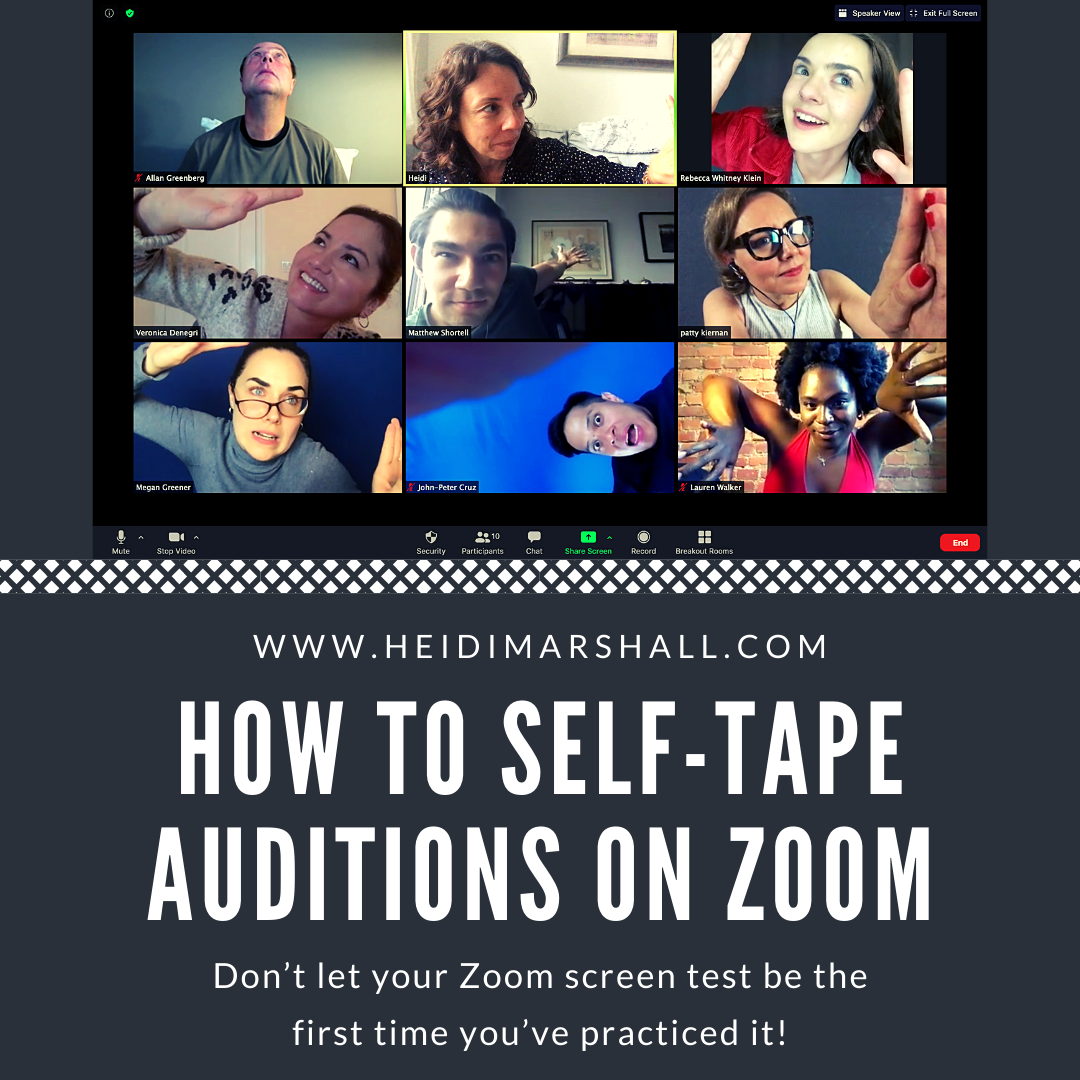
Harrison Page says
can I self tape on my desktop computer?